Follow these instructions in order to set up your email created with a cPanel email account on iPhone.
As an example, we are going to use the user@example.com address host name, replace them with your own information.
1. Select Settings from the home screen of your iPhone:
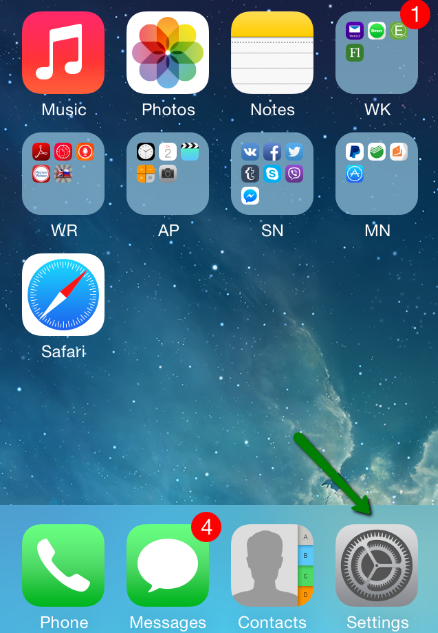
2. Choose Mail, Contacts, Calendars and click on Add Account:
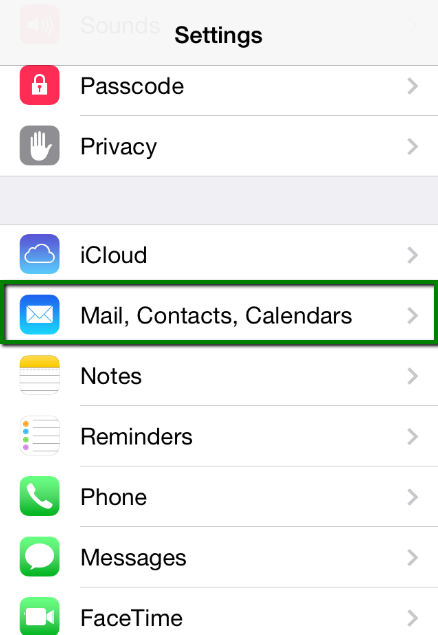
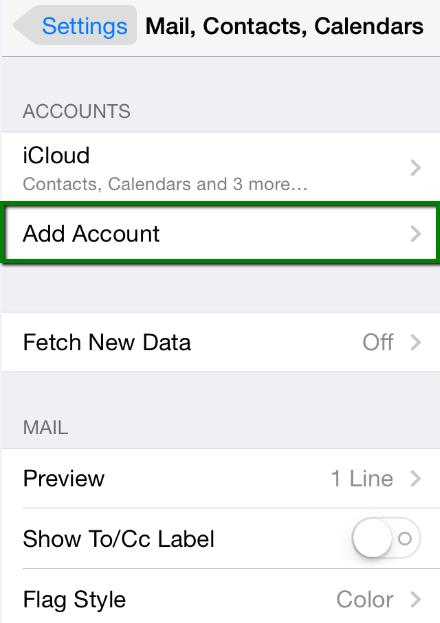
3. Choose Other from the appeared list:
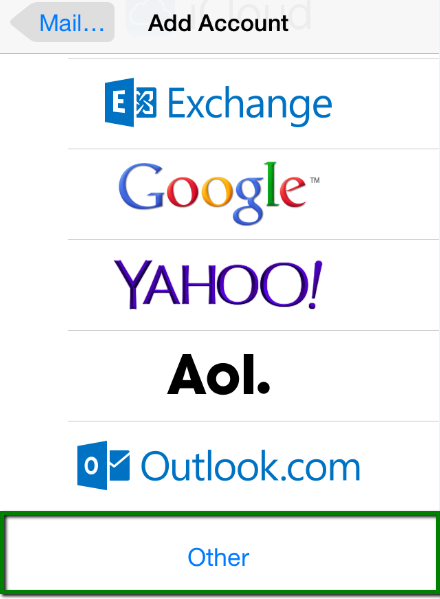
4. Select Add Mail Account. In the New Account menu, you will need to specify the following records:
- Name: your name, it will appear as the sender name
- Address: your full email address created in your cPanel > the Email Accounts menu
- Password: password for this email address
- Description: you can specify any description, but we advise you to specify your email address.
Click on Next.
5. Select protocol type: IMAP or POP3. We advise you to use IMAP.
6. The settings are the same for both IMAP and POP3 on this step:
- Name, Address and Description should have been already filled in
- Host name: the server your account is hosted on
- User Name: your email address
- Password: password for your email
NOTE: you can find your server name using this article instead of server1.web-hosting.com provided as an example.
In the fields for both Incoming Mail Server and Outgoing Mail Server indicate the following settings:
Click on Next.
7. If you use IMAP, it is possible to enable the following services:
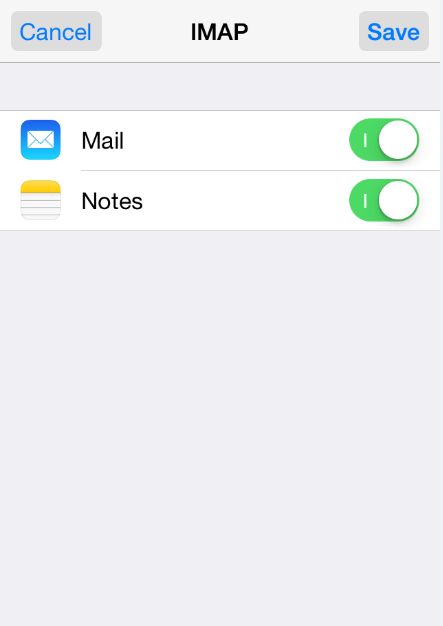
Click on Save and wait till checking is finished.
8. When the check is finished, you will be redirected to the Mail, Contacts, Calendars screen. Choose your newly created account there:
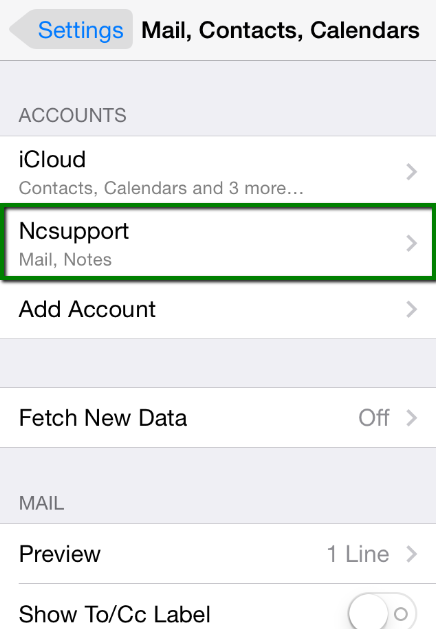
9. You will be able to select additional settings for IMAP or POP3.
If you set an IMAP connection, you should use port 993 (with SSL) or port 143 (without SSL). Set IMAP Path Prefix to INBOX:
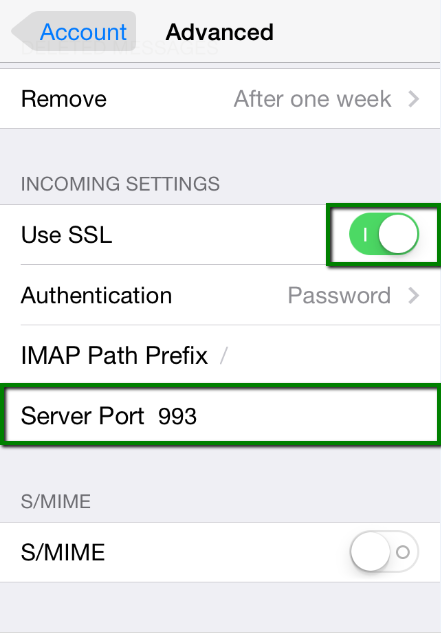
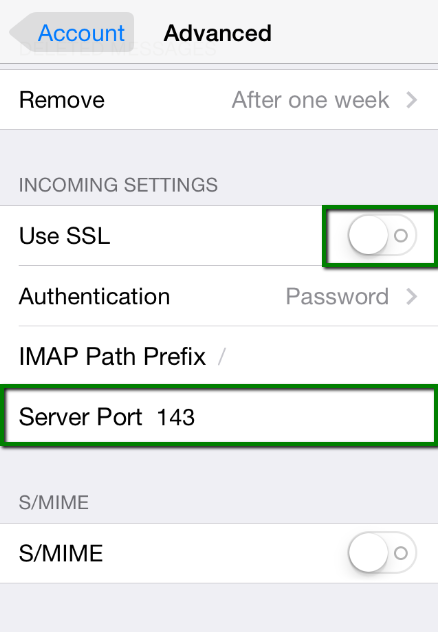
If you select POP3, you should use port 995 (with SSL) or port 110 (without SSL):
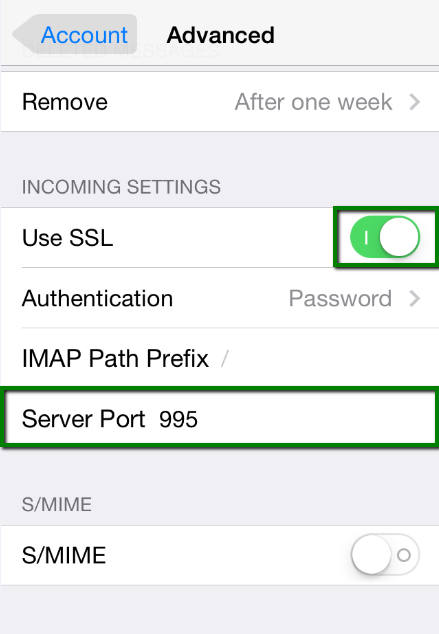
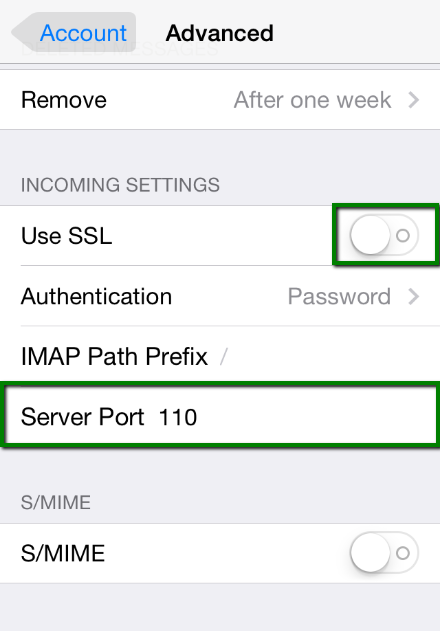
Once the settings are verified, the account is active and ready to use.
To test you new email account, go to Messages and try sending and receiving emails.
That's it!








