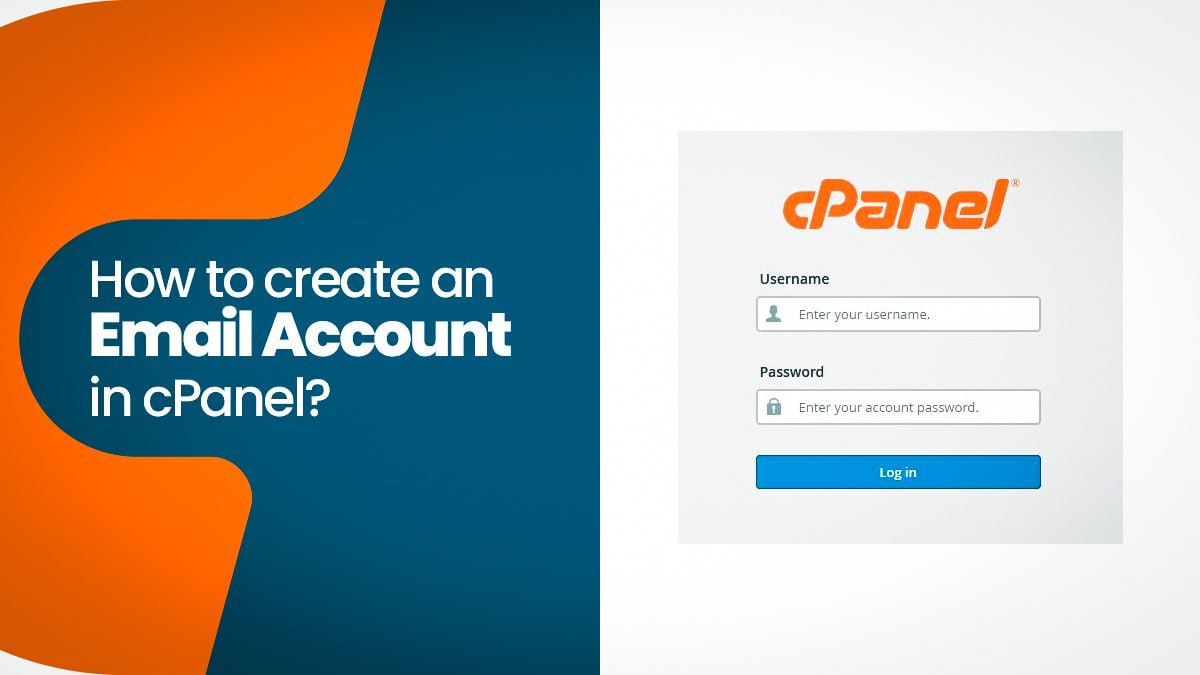
Setting up an email address using a domain from Qatar, such as unitech.qa, involves configuring email hosting services to manage your email accounts. This process typically requires domain ownership verification, domain DNS configuration, and selecting an email hosting provider. This article will guide you through the steps to set up email with a Qatar domain.
Step 1: Domain Ownership Verification
Before setting up email services, ensure that you own the unitech.qa domain. You will need access to the domain registrar account where you purchased the domain. Log in to your domain registrar's website and navigate to the domain management section.
Step 2: Configure DNS Records
Access the domain's DNS settings in your domain registrar's dashboard. Add or modify DNS records to point to the email hosting provider's mail servers. Common DNS records for email setup include MX (Mail Exchange) records, TXT records for SPF (Sender Policy Framework), and DKIM (DomainKeys Identified Mail) records for email authentication.
Example MX Record:
Type: MX
Host: @ (or your domain name)
Value: Mail server hostname provided by your email hosting provider
Priority: Set priority value (e.g., 10)
TTL: Time to Live (default or as per provider's recommendation)
Step 3: Choose an Email Hosting Provider
Select an email hosting provider that offers reliable email services and supports custom domain email setup. Compare features, pricing, storage limits, and additional services offered by different providers. Popular email hosting providers include Google Workspace (formerly G Suite), Microsoft 365 (formerly Office 365), Zoho Mail, and others.
Step 4: Sign Up for Email Hosting
Sign up for an email hosting plan with your chosen provider. During the signup process, you will be prompted to verify domain ownership by adding DNS records or verifying domain ownership through an alternative method provided by the hosting provider.
Step 5: Create Email Accounts
Once domain ownership is verified and DNS records are correctly configured, log in to the email hosting provider's dashboard. Create email accounts for your domain, such as info@example.qa, support@example.qa, etc. Configure additional settings like mailbox storage, email aliases, forwarding rules, and spam filtering as needed.
Step 6: Configure Email Clients
Configure email clients (e.g., Microsoft Outlook, Mozilla Thunderbird, Apple Mail) or use webmail interfaces provided by the email hosting provider to access your email accounts. Enter the email address and password configured earlier during the setup process.
Step 7: Test and Troubleshoot
Send test emails to verify that your email accounts are working correctly. Check for any bounce-back messages or delivery issues. If you encounter any problems, review DNS settings, verify domain ownership, and contact your email hosting provider's support team for assistance.
Conclusion
Setting up email with a domain from Qatar (.qa), such as unitech.qa, involves domain ownership verification, DNS configuration, selecting an email hosting provider, creating email accounts, and configuring email clients. By following the steps outlined in this guide, you can establish professional email addresses for your domain and enhance communication capabilities for your business or personal use.








