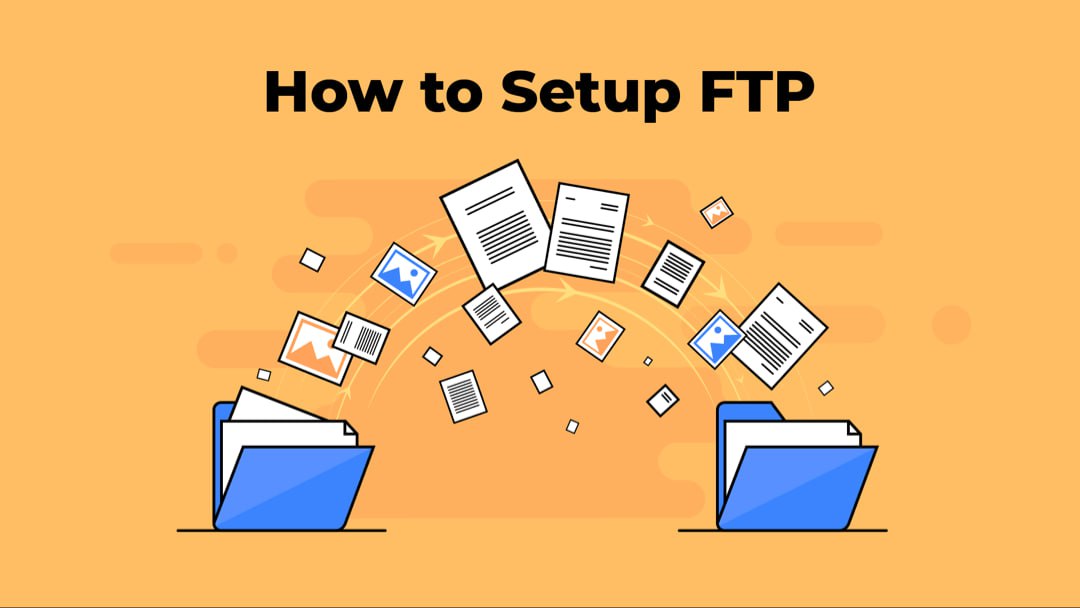
In the dynamic landscape of web development, collaboration is key to success. Leveraging tools like cPanel and FTP (File Transfer Protocol) can significantly enhance the efficiency of collaborative projects. This article explores the seamless integration of cPanel and FTP for collaborative web development, providing a robust framework for teams to work together seamlessly.
A. Understanding cPanel's FTP Configuration
1. Begin by configuring FTP accounts within cPanel to grant access to specific directories.
2. Set up additional FTP accounts for each team member, ensuring secure and controlled access.
B. Accessing FTP Details
1. Retrieve FTP connection details, including server address, port, username, and password from cPanel.
2. Share these details securely with team members to facilitate their FTP client setup.
C. Choosing an FTP Client
1. Select a suitable FTP client based on your team's preferences and operating systems.
2. Popular choices include FileZilla, Cyberduck, or integrated FTP features in code editors like Visual Studio Code.
D. Establishing a Connection
1. Guide team members on how to input cPanel FTP details into their chosen FTP client.
2. Establish a secure connection to the cPanel server, ensuring encrypted data transfer.
E. Collaborative File Management
1. Collaborators can now upload, download, and edit files directly on the cPanel server using the FTP client.
2. Changes made by one team member are reflected for others, fostering real-time collaboration.
F. Version Control Integration
1. Integrate your collaborative workflow with version control systems like Git.
2. Use cPanel's Git integration to manage repositories and streamline versioning within your development environment.
G. Automated Deployment with FTP
1. Automate the deployment process by configuring FTP deployment scripts.
2. Push updates directly from your version control system to cPanel's FTP-enabled directories for swift and efficient deployment.
H. Secure File Transfer
1. Emphasize the use of secure FTP protocols such as SFTP (SSH File Transfer Protocol) to encrypt data during transmission.
2. Implement SSL/TLS certificates for an extra layer of security when accessing cPanel via FTP.
I. Monitoring and Permissions
1. Regularly monitor FTP logs within cPanel to track file changes and user activity.
2. Set and manage permissions for each FTP account to control access to specific directories and files.
J. Troubleshooting and Support
1. Provide a guide for common FTP connection issues and their resolutions.
2. Encourage team members to seek support from cPanel's extensive documentation or support channels.
Conclusion
Collaborative web development demands a seamless and secure exchange of files and code among team members. By integrating cPanel's FTP capabilities into your workflow, you empower your team with a reliable and efficient means of collaborative coding. Whether you're working on a small project or a large-scale application, the synergy of cPanel and FTP streamlines development, enhances productivity, and ensures that your team delivers exceptional results.








