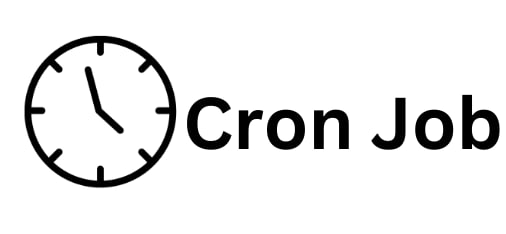 cPanel's Cron Jobs provide a powerful way to automate repetitive tasks on your server. In this article, we'll guide you through the process of creating a cron job in cPanel, allowing you to schedule scripts or commands to run at specified intervals.
cPanel's Cron Jobs provide a powerful way to automate repetitive tasks on your server. In this article, we'll guide you through the process of creating a cron job in cPanel, allowing you to schedule scripts or commands to run at specified intervals.
A- Understanding Cron Jobs
Cron is a time-based job scheduler in Unix-like operating systems. It allows users to schedule jobs (commands or scripts) to run periodically at fixed times, dates, or intervals. cPanel simplifies the management of cron jobs through its user-friendly interface.
B- Setting Up a Cron Job in cPanel
1. Access cPanel: Log in to your cPanel account.
2. Locate the Cron Jobs Section: 1. Scroll down to the "Advanced" section.
2. Click on "Cron Jobs."
3. Choose an Email: Before setting up a cron job, choose the email address where the cron job's results and output will be sent. This helps in monitoring and troubleshooting.
4. Select the Time Interval: Choose the time interval at which you want the cron job to run. You can use common presets like "Once Per Minute," "Hourly," or set a custom interval.
5. Define the Command: In the "Command" field, enter the full path to the script or command you want to run.
Example for running a PHP script:
/usr/local/bin/php /home/username/public_html/script.php
6. Additional Cron Job Settings: 1. cPanel provides additional settings for cron jobs, such as email notifications on completion and logging.
2. Choose your preferences based on the task requirements.
7. Add the Cron Job: Click on "Add New Cron Job" to save your settings.
C- Example Use Cases
1. Automated Backups: Schedule a cron job to perform regular backups of your website's files and databases.
2. Update Data: Automatically fetch and update data from external sources, ensuring your website content is always current.
3. Cleanup Tasks: Run periodic cleanup scripts to remove unnecessary files or optimize your server's performance.
4. Monitoring and Troubleshooting: 1. Check the email associated with your cPanel account for cron job notifications and output.
2. Review cPanel's "Cron Jobs" section for logs and execution details.
Conclusion
cPanel's Cron Jobs empower you to automate routine tasks, saving time and ensuring consistency in your server management. By following this step-by-step guide, you can set up cron jobs with ease and leverage the power of automation in your web hosting environment. Explore the possibilities and enhance the efficiency of your server management through scheduled tasks.








