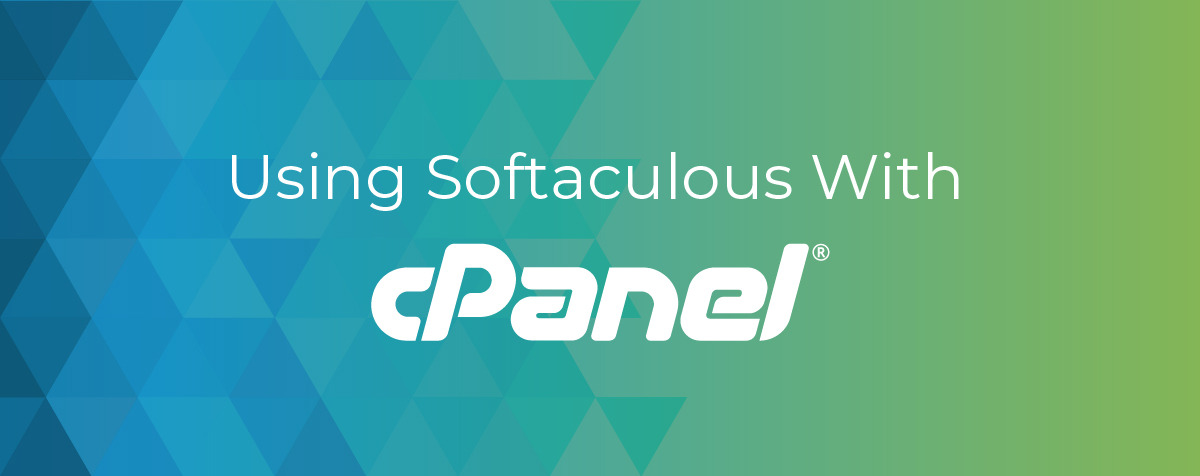
Softaculous is a powerful and user-friendly auto-installer script library that simplifies the process of installing and managing web applications. With a vast collection of popular scripts and applications, Softaculous is a valuable tool for website owners and developers looking to deploy and maintain their websites effortlessly. In this article, we'll explore what Softaculous is and provide a step-by-step guide on how to use it for seamless web application installations.
A- What is Softaculous?
Softaculous is an auto-installer script library that enables users to install, upgrade, and manage a wide range of web applications with just a few clicks. It supports popular content management systems (CMS), e-commerce platforms, blogs, forums, and more. Softaculous simplifies the installation process, eliminating the need for manual downloads, uploads, and configuration settings.
1. Key Features of Softaculous:
- Extensive Application Library: Softaculous boasts a vast library of over 450 scripts and applications, including WordPress, Joomla, Drupal, Magento, and many others, covering diverse categories.
- One-Click Installations: The hallmark of Softaculous is its one-click installation feature, allowing users to set up applications quickly and easily without dealing with complex configurations.
- Automatic Updates: Softaculous simplifies the process of keeping applications up-to-date by providing automatic update options. This ensures that users have access to the latest features, bug fixes, and security patches.
- Backup and Restore: Users can create backups of their applications directly through Softaculous, providing a safety net in case of accidental data loss or system failures. The restore feature allows for quick recovery.
- Staging Environments: Softaculous enables users to create staging environments to test updates, changes, or new features before implementing them on the live website.
B- Using Softaculous - A Step-by-Step Guide
Step 1: Accessing Softaculous in cPanel:
- Log in to your cPanel account.
- Look for the Softaculous Apps Installer icon, usually located in the "Software" or "Web Applications" section.
Step 2: Navigating Softaculous Interface:
- Click on the Softaculous icon to access the Softaculous interface.
- Explore the categories or use the search bar to find the desired application.
Step 3: Installing an Application:
- Select the application you want to install.
- Click the "Install Now" button.
- Fill in the required details, such as installation directory, admin credentials, and database settings.
- Click "Install."
Step 4: Managing Installed Applications:
- Softaculous provides an interface to manage your installed applications.
- Update applications, create backups, or uninstall applications as needed.
Step 5: Backing up and Restoring:
- In the Softaculous interface, locate the application you want to back up.
- Click the "Backup" option and follow the prompts.
- To restore, use the "Restore" option and select the backup file.
Step 6: Staging Environments:
- Softaculous allows you to create a staging environment for testing.
- Clone your live site to a staging environment, make changes, and test them.
- Once satisfied, apply the changes to the live site.
Conclusion
Softaculous is a valuable tool for simplifying the installation and management of web applications. Its user-friendly interface and one-click installation make it an excellent choice for both beginners and experienced users. By following the steps outlined in this guide, you can harness the power of Softaculous to efficiently deploy, update, and manage various web applications, ultimately saving time and effort in the website development process.








